UK: +44 (0) 191 587 8730 | US: +1-813-886-2775
How do I update the firmware on SafeTest 50 and 60?
Equipment required
The following equipment is required for this procedure:
1. PC with VCOM driver installed
2. USB A to micro-USB cable
3. SafeTest Firmware & Utility downloadable from http://www.rigelmedical.com/SafeTestFirmware. Extract to a location on your machine
SafeTest unit Firmware update procedure
Note: Turn the SafeTest unit off and remove the mains power cord to the unit before starting.
Preparing the SafeTest unit for update
a) Connect SafeTest unit to PC with USB A to micro-USB cable as indicated in Figure 1. Do not connect to PC yet

Figure 1. Application Update Setup with assembled unit
b) Press and hold F2 BUTTON while inserting other end of the USB cable into your PC. This powers the unit up in update mode. The unit should generate a double beep and the screen will remain blank.
c) Release button F2.
Firmware Update procedure from PC
A. Open the EST_FW_Updater_Vx_x.exe on the PC.
NOTE: The Vx_x indicates the current version. At time of writing the current version was V0_3
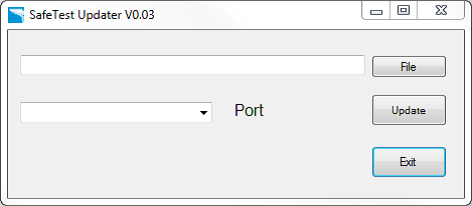
Figure 2. SafeTest FW_Updater program start screen
B. Select the Port to use. (In this guide, it is COM7, but it can change in each computer)
NOTE: To find the correct COM port, disconnect the PCB and check which port disappears, connect again, and select the new COM port which appears again in the drop-box.
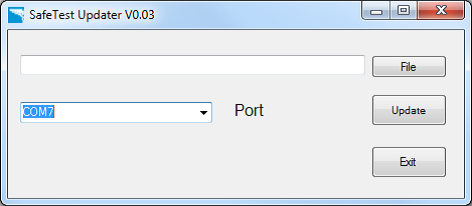
Figure 3. SafeTest_FW_Updater program with COM port selected
C. Click on the File button and navigate to the binary file folder in the new window:
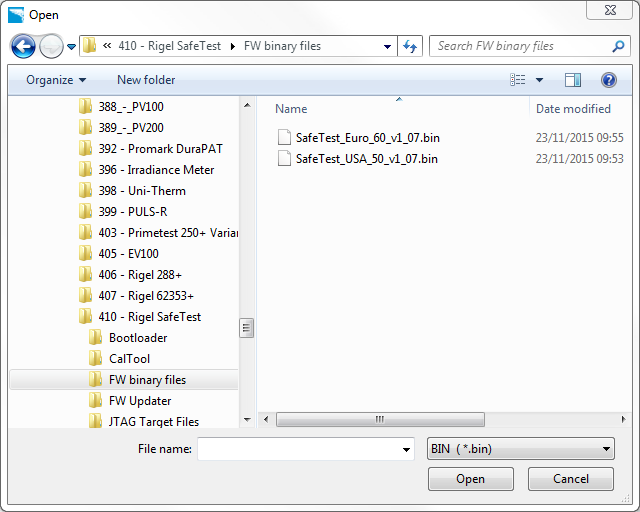
Figure 4. Window to select the binary file
D. Select the Firmware data file for the appropriate unit from the approved firmware directory:
a. For the SafeTest 60: SafeTest_Euro_60_vx_xx.bin
b. For the SafeTest 50: SafeTest_USA_50_vx_xx.bin
NOTE: The Vx_x indicates the current version. At time of writing the current version was V1_07.
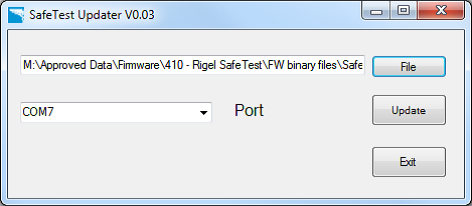
Figure 5. SafeTest_FW_Updater program with COM port and File selected
E. Click the Update button. The program will advise the file has been sent
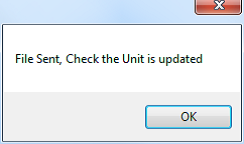
Figure 6. SafeTest_FW_Updater program - Data sent confirmation window
F. After the unit writes the Firmware correctly, it will generate a SINGLE BEEP. If the unit generates a double beep, repeat step D.
G. To update another unit, disconnect the USB lead and connect to the next unit, go back to step 5.1.
H. Click the button Exit to close the Firmware updater application.
I. After the single beep, the unit will turn on the screen and show the next screen.
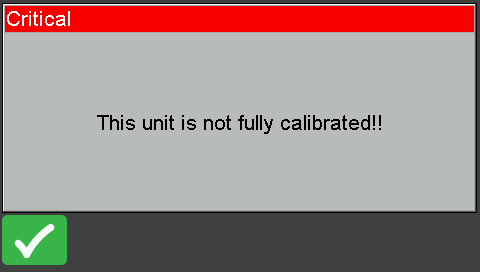
Figure 6. Application Update Setup with assembled unit
K. NOTE: This screen can change in future versions or if it has been used in different language.
I'd like to talk to a sales advisor
















Sign up to our Newsletter.
Stay up to date with the latest industry and product news, as well as our free educational content such as webinars and our expert guides.
Close