New Rigel Medical iOS 288+ Downloader app for faster test and records storage
The new downloader iOS 288+ mobile phone app from specialist Rigel Medical, enables biomed device engineers to improve electrical safety test data capture and management.
The app, which avoids the need to print off records, is part of a digital toolkit used to support the 288+, an electrical safety analyser designed to perform routine field tests on medical electrical equipment. These tests play a critical role in revealing faults with medical equipment in hospitals and healthcare facilities, highlighting any compliance issues and improving patient safety.
Data downloaded directly from the Rigel 288+ via Bluetooth connection to mobile devices improves traceability, and reduces the time-consuming process of transferring and storing completed test records to available asset maintenance software, as part of a planned preventive maintenance schedule.
Available in English, French, German, Italian, Polish, Portuguese, Spanish and Turkish, the app allows company logos and other details together with personal signatures, to appear on individual engineer reports for secure identification. Single test results, multiple results, or all results can also be added to these reports by selecting the relevant checkbox, which can then be viewed and forwarded to databases in PDF and/or CSV formats.
The Downloader app is available from the Apple store and is compatible with Rigel 288+ devices containing the new Bluetooth Module (288+ models “P” (2022) serial number and later.)
In a separate move, Rigel has also updated its Android version of the downloader with additional languages and improved storage. The updated version is available via the Google Play Store.

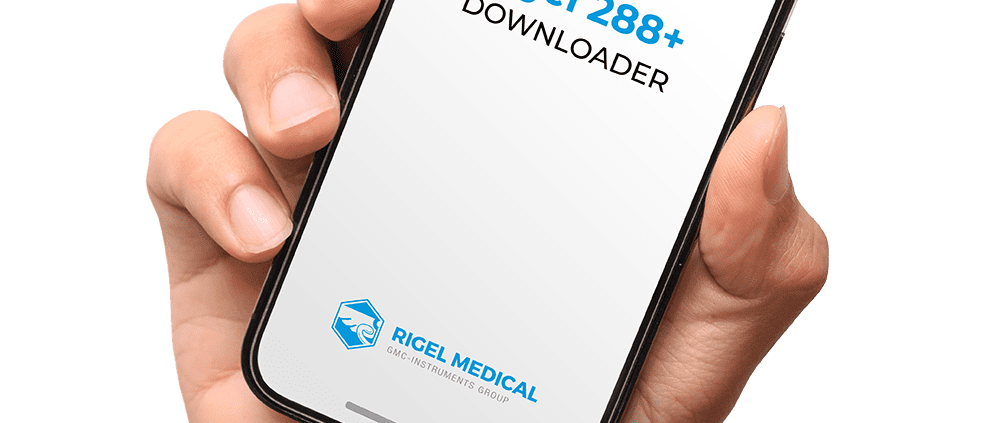

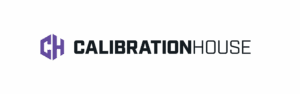
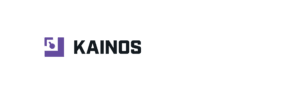

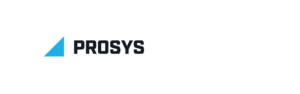


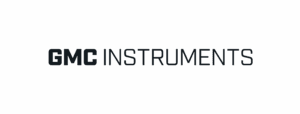









Leave a Reply
Want to join the discussion?Feel free to contribute!